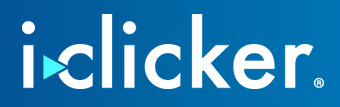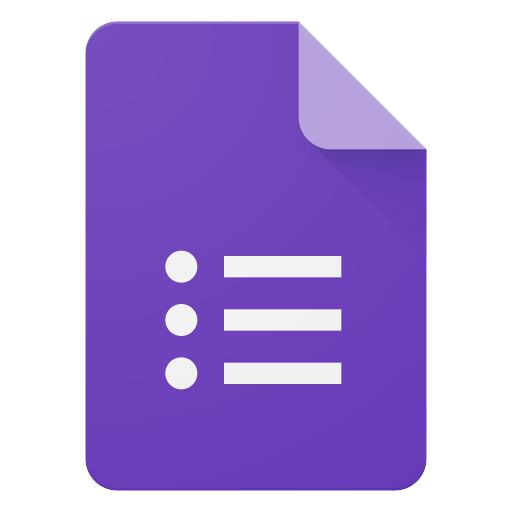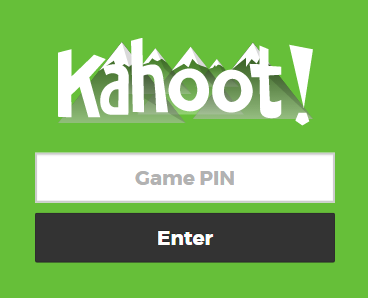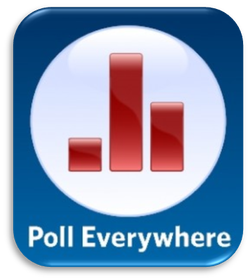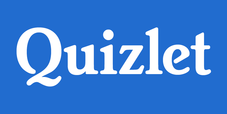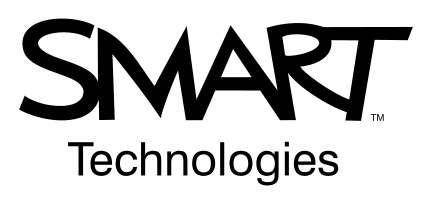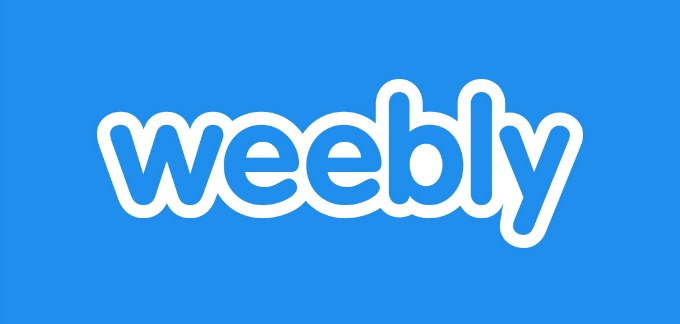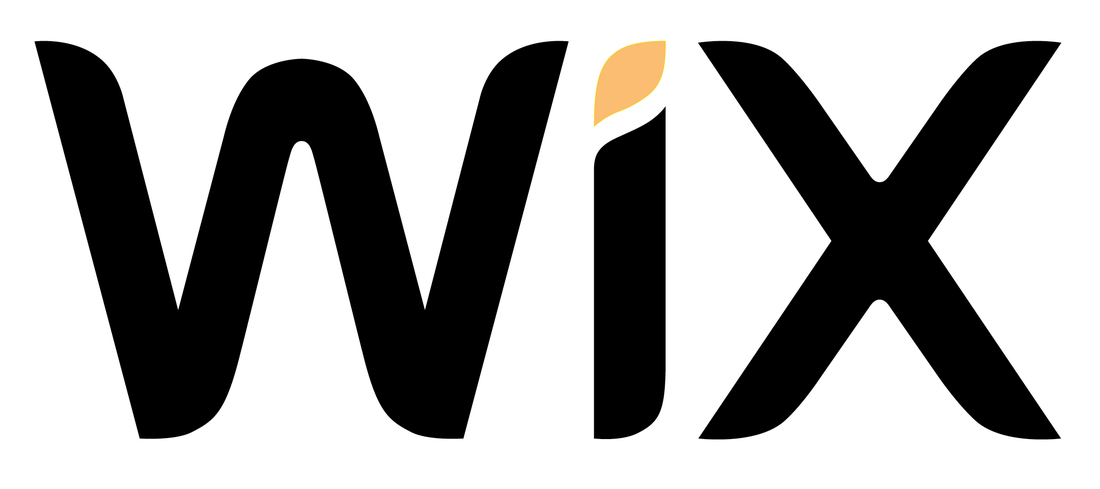|
Many colleges use this system, but it is not much more robust than other free options (Poll Everywhere or SMART Polls if you have a SMART Board).
|
|
|
Incredibly easy to use, "embeddable" (you can put it in a website), and fully integrated with any Google account, Google Forms is one of the most underutilized tools in the Google arsenal, especially if your school's email is through Google Apps.
You can also create multiple choice quizzes that grade instantly, and you can choose to release these scores right away giving your students immediate feedback. Create a quiz with short-answer questions and you can assign a score for each answer right in the quiz, with or without seeing the name of the student who wrote the answer, and add feedback for each response. After you're finished, simply "release the scores" with the click of a button and students will get an email with their score. Since students can answer through any web-enabled device (computer, tablet, phone, etc.), there is a risk that they could be browsing the internet while taking the quiz. That's why we recommend you use a Chrome extension like Hapara to monitor students' web activity during the quiz. Make no mistake: this is "scantron" for the 21st century. |
|
|
All over the world, Kahoot is the go-to quiz website to engage audiences of all ages. It's easy to create fun and engaging review quizzes, pre-lesson activities, discussion facilitators, surveys, or a "Jumble" (students sort answers in the correct order). To create a "Kahoot," go to Kahoot.com and follow the instructions. Students will then go to Kahoot.it and enter a "Game PIN," create a nickname, and get started (you can remove "Naughty Nicknames" if they appear onscreen). Points are awarded for correct answers and more points are awarded the faster one answers the questions (although you can turn the points and timer feature off). Students can also answer in groups, and a LOT of data is available to you after the game is over.
This can be a fun way to review a topic or conduct a pre-test, just beware: students can get more into the actual game than learning the material. |
|
A great formative assessment website, Padlet allows users to create the equivalent of notes tacked to a cork board. These notes can be words, images, links, etc. and could be a great collection point for resources when studying for, say, an AP or IB exam. The boards are class-specific and private, so only those with the link can access them.
|
|
|
Ever wanted to anonymously poll your students during a presentation, encourage class-wide collaboration, or see who's struggling during or after a lesson? Poll Everywhere allows you to do all of this and more!
Create polls, surveys, quizzes (self-paced or simultaneous), clickable maps, word clouds, Q&As, discussions, news tickers, and at least a dozen more assessments in their dashboard or on the fly. You can embed these into Google Slides presentations and PowerPoints, or simply pull up the poll/survey from their online dashboard. Students can respond from any web-enabled device (iPad, computer, cell phone, etc.), text their answer to a number, or tweet their answer; all are then included in real-time on the screen. You can also set moderation controls or remove answers/comments yourself as they appear (if you've asked an open-ended question). Poll Everywhere has pretty much any type of assessment you can think of, and some you haven't thought of yet. It is definitely worth looking into, and highly recommended for even the most lackluster technology adopter. |
|
|
Many teachers use Quizlet to help students keep track of important vocabulary throughout a unit. Teachers can create sets of words/concepts/terms/images for their classes, or have students create them for themselves. Quizlet also has many different review games available for students to better study. Creating a paper quiz is easy, and now with Quizlet Live you can create a fun, interactive assessments to be completed as a class.
You can also browse and use existing sets made by other people/teachers! This is highly recommended for those classes which use a lot of vocabulary. |
|
|
If you have a SMART Board, have purchased SMART Remotes, or have SMART Notebook software on your computer, you can embed quizzes and questions for students to answer in your lesson. If you have SMART Remotes, each student receives a small blue remote with buttons corresponding to the possible answers. If you do not have remotes, students can use any device to answer.
It's very simple: write a question in the SMART Notebook app, then choose the type of question it is (multiple choice, open-ended, etc.). Students can even take full-length tests, and all grades are automatically tallied and a thorough report is produced with data galore to help you understand what your students did not. You do not need to have SMART remotes! |
|
Whether you're using it to create your own class website or have students create sites as part of a project, Weebly is an easy-to-use, visually appealing, and powerful WYSIWYG ("what you see is what you get") website editor. Because it only takes minutes to learn and is incredibly intuitive, students can immediately begin working and focusing on creating content. Weebly sites are just as easy to create as powerpoints, so many teachers create sites for their projects and publish the requirements, guidelines, and resources. Students can create news sites, blogs, travel websites, or simple presentations quickly and easily.
This website was made with Weebly, as was www.TheOxfordObserver.com, and this student-made website for a 16th-Century Trading Company. |